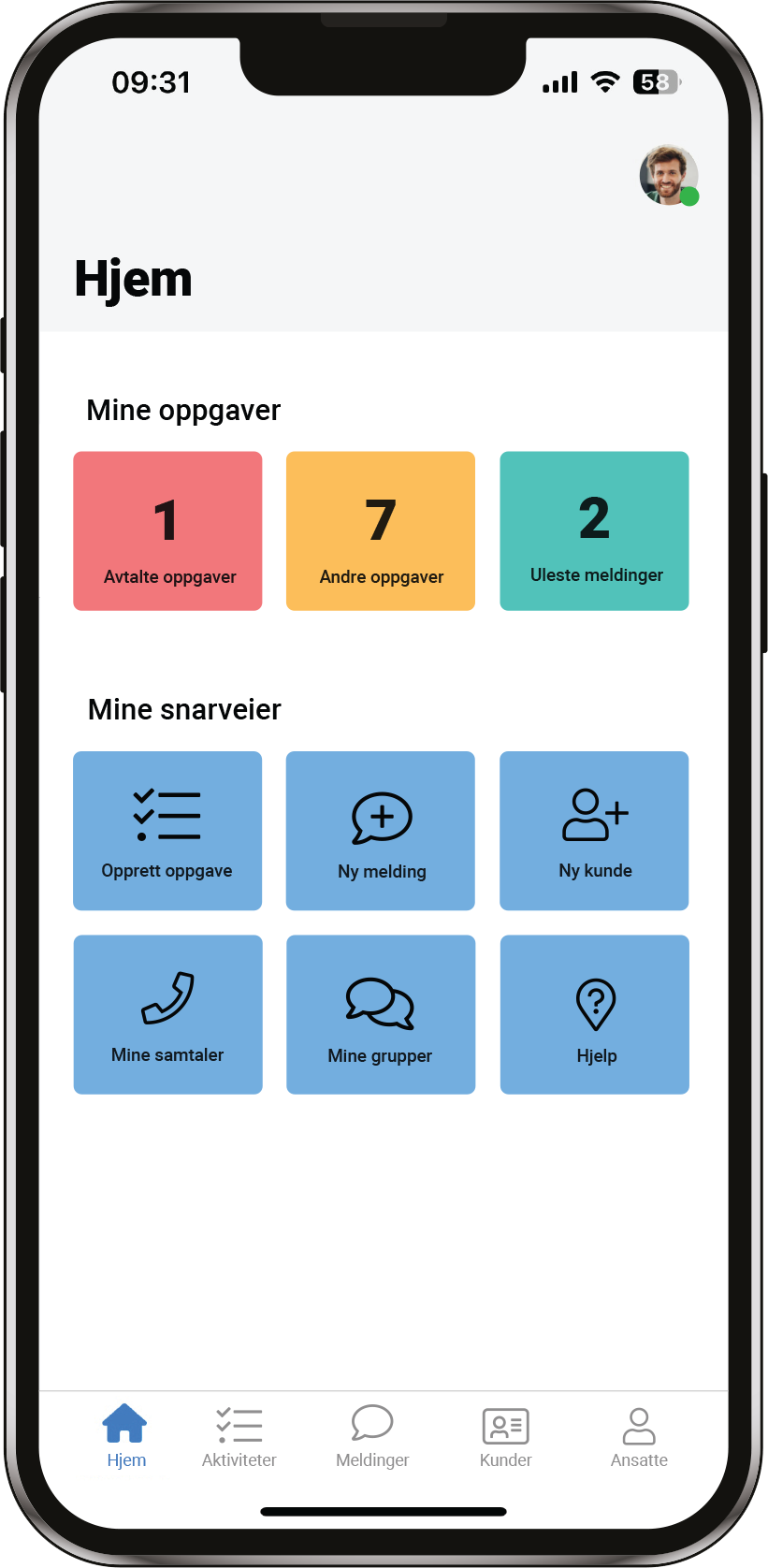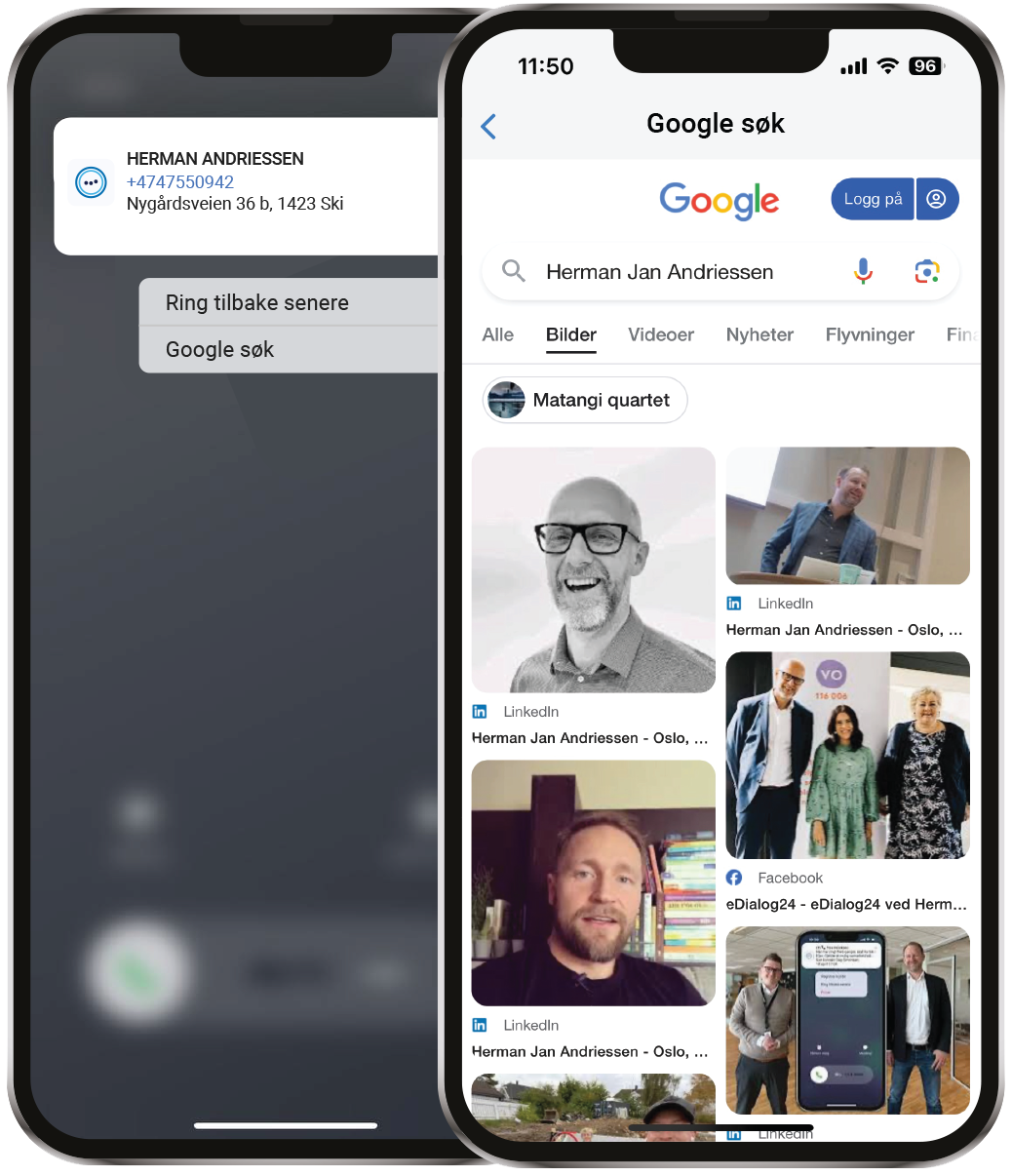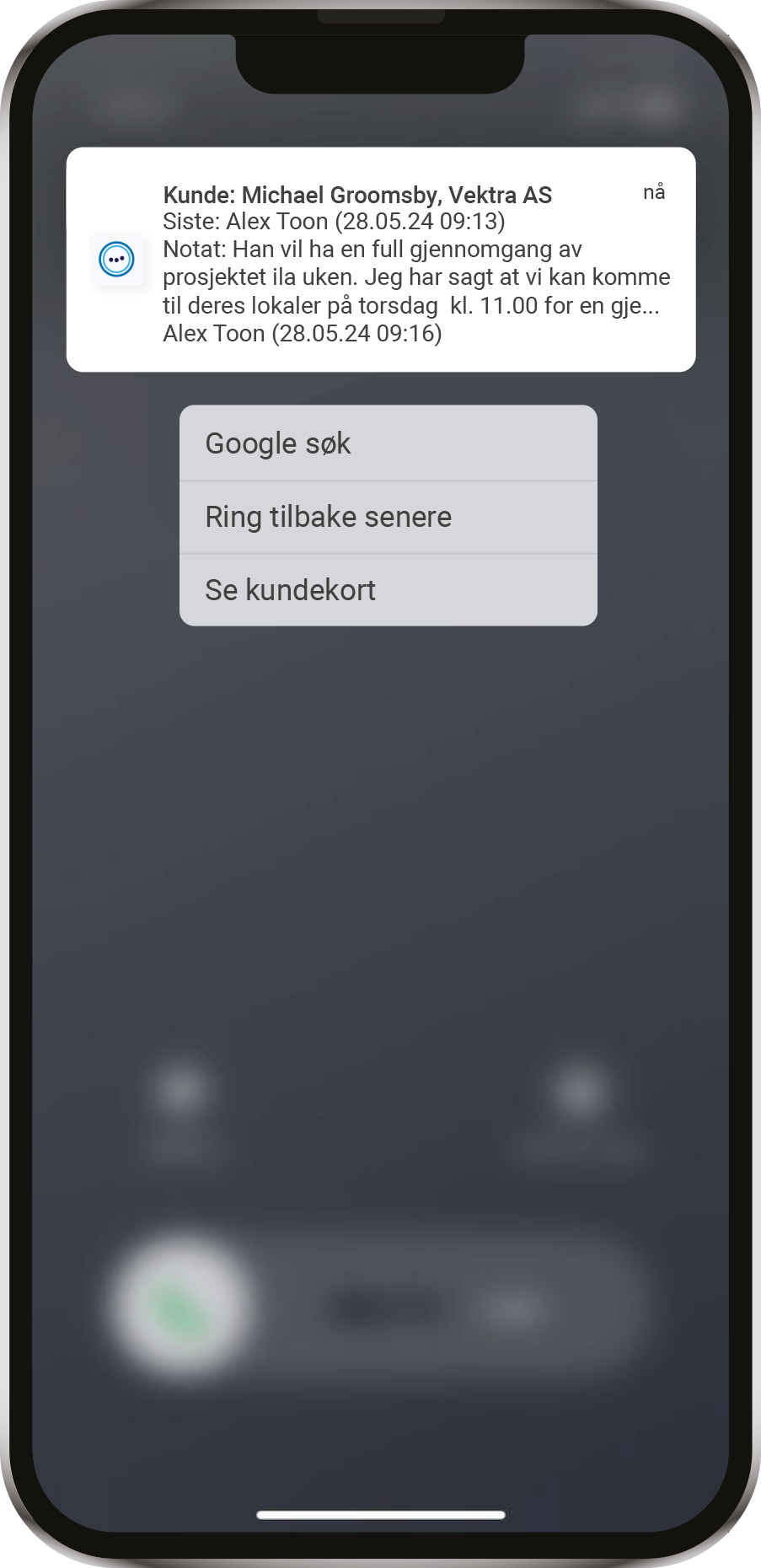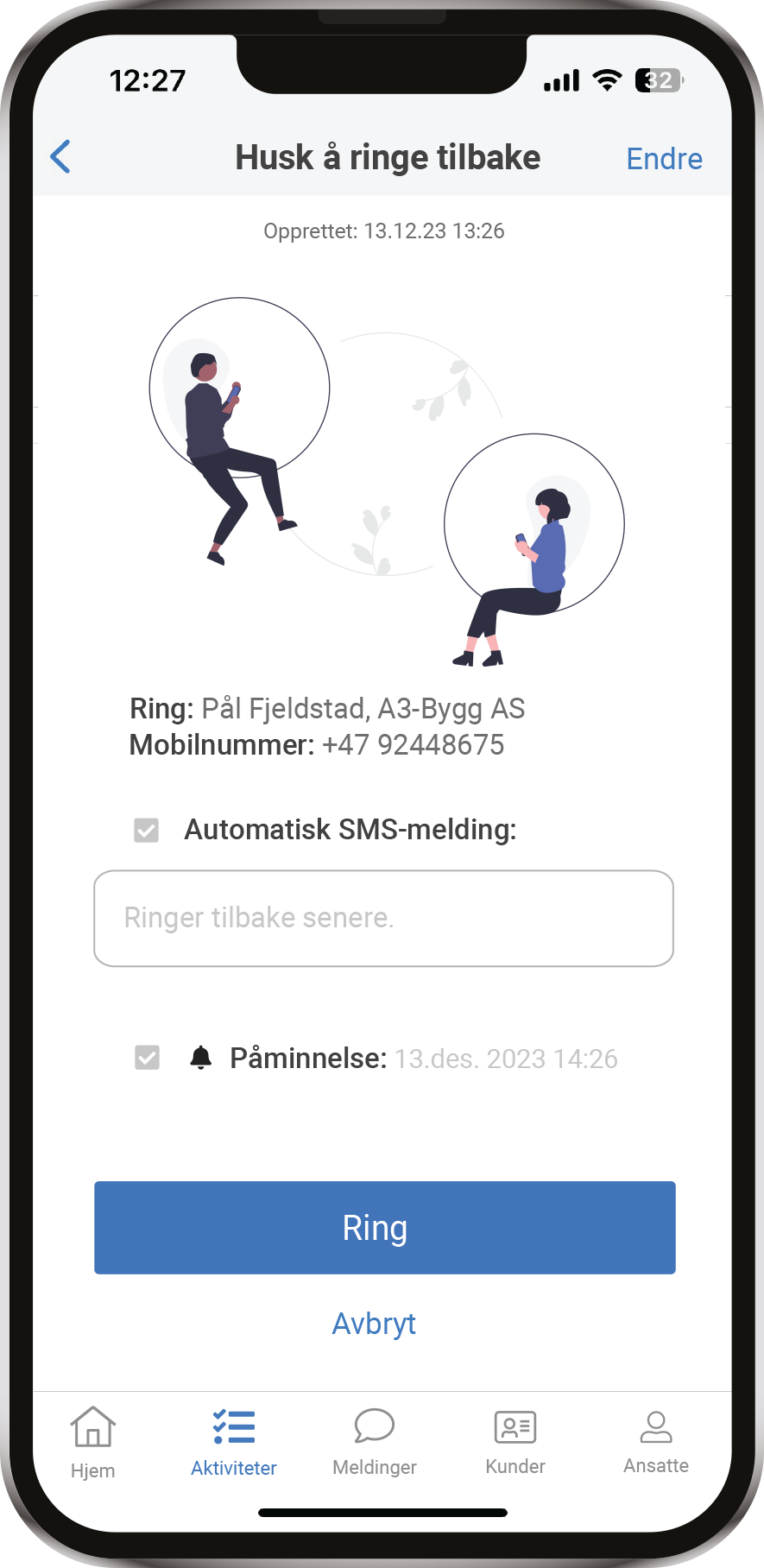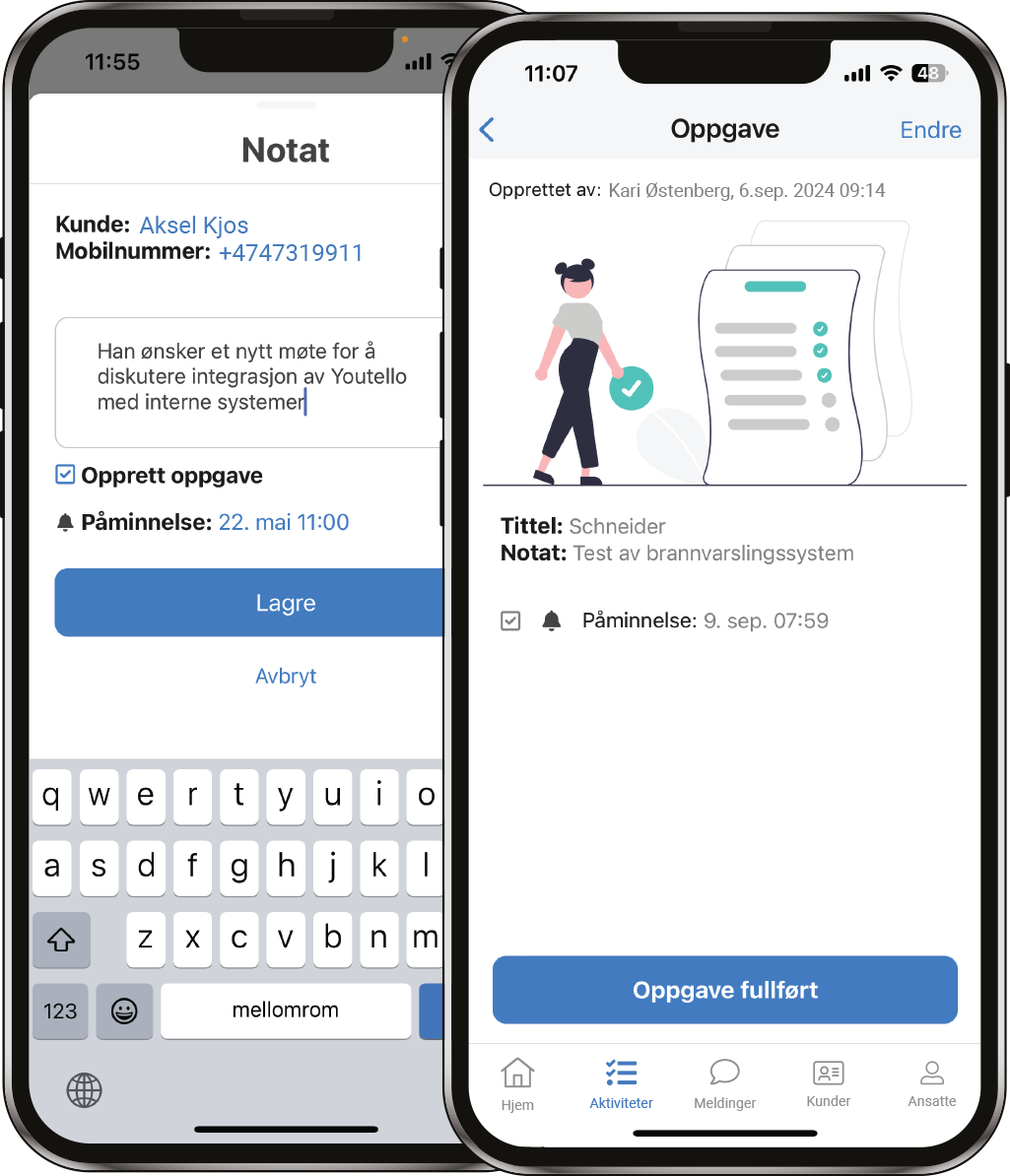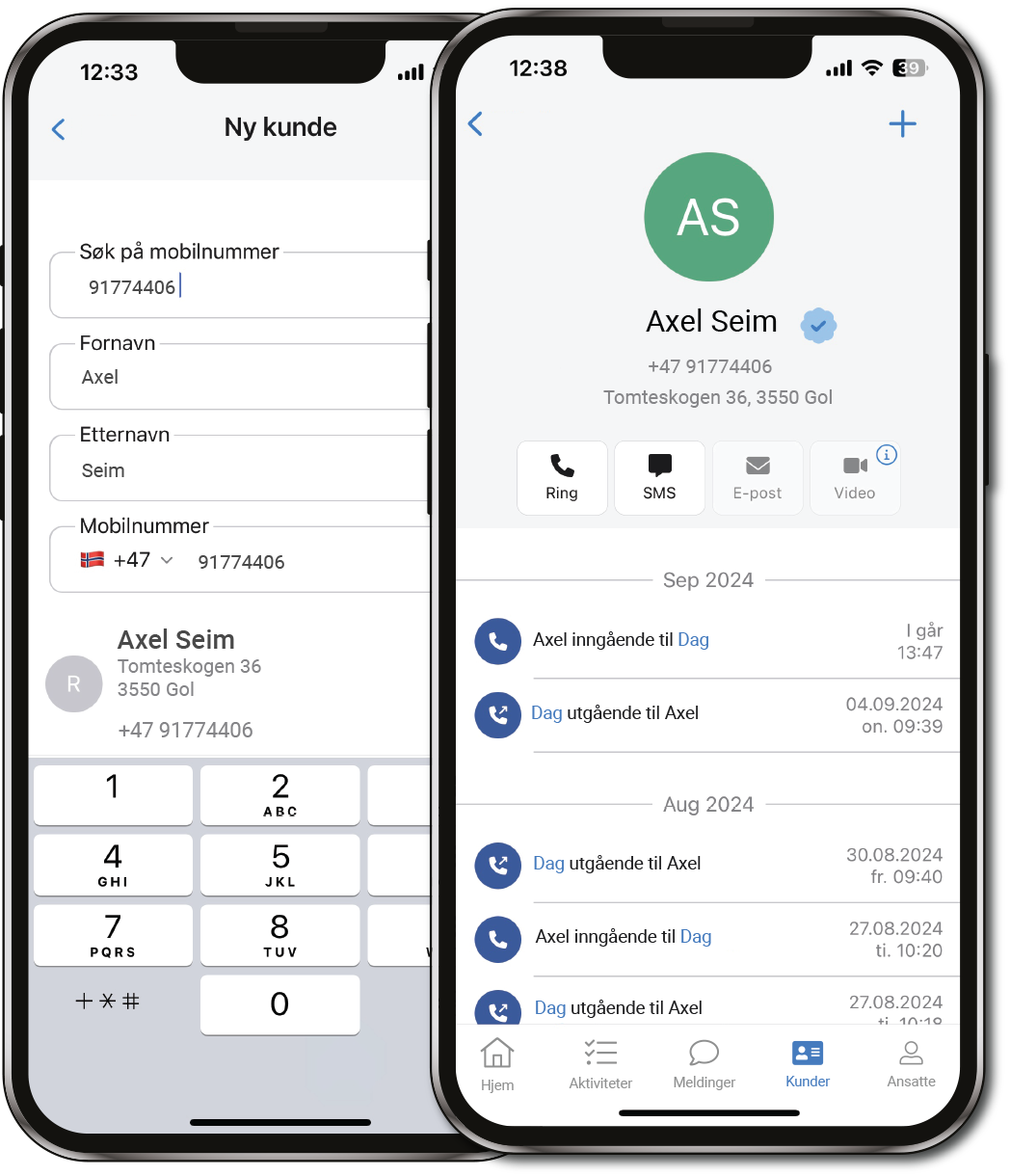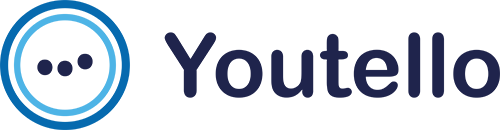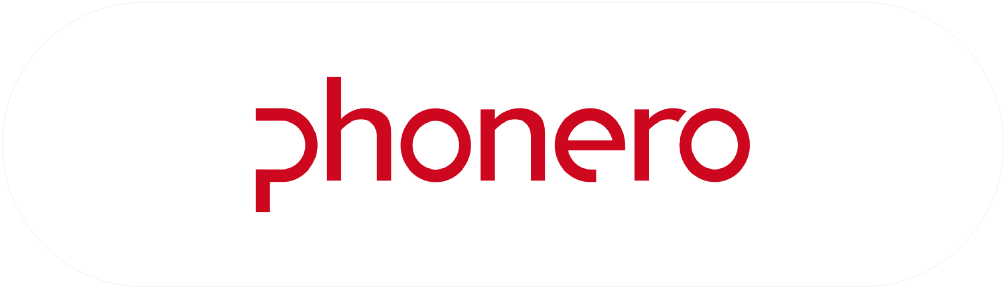Help and Support
How can we help you?
On this page, you will find answears to frequently asked questions. If you don`t find the answear to your question, you can contact Phonero or Telia customer service directly at the bottom of the page.
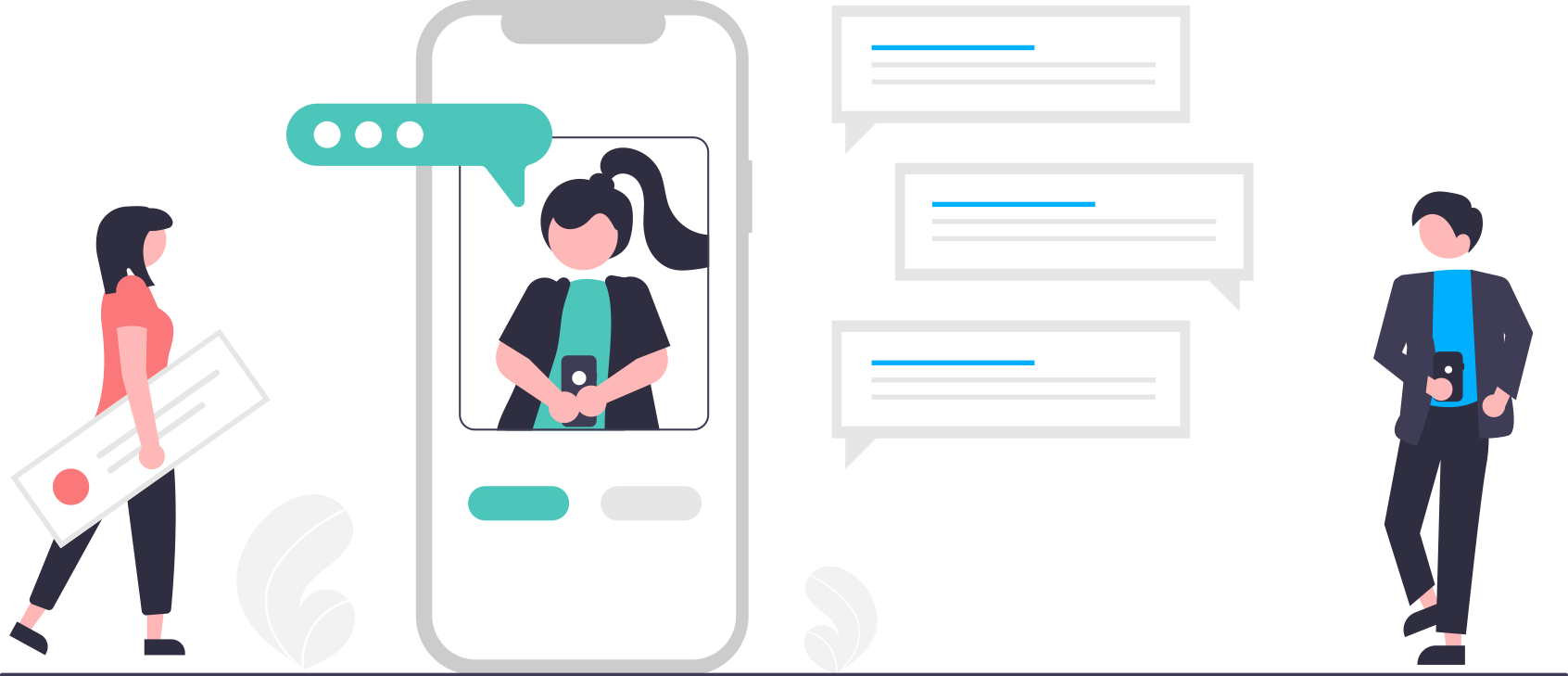
FAQ
I can't log into the app.
The reason you are unable to log into the app may be that your company has not yet been connected with Youtello, or that you have not received an invitation from your company. Please contact the person responsible for Telia Bedriftsnett in your company for information about the start date or to receive an invitation to Youtello.
I am not getting caller ID lookup and notifications.
To check that you have the correct app settings, you can go to «Activities» and select the «History» tab. Here, you will find the task «Complete your settings.» By going through the steps in this task, you can verify if you have the correct call and notification settings.
How do I create a note or a task related to a call?
Android
Press «Note» in the notification, write a comment, and press «Save.» The note is linked to the call and is visible in the activity list and on the respective customer card. To create a task in addition to the note, check «Create task» and then «Save.» The task will be added to the task list with a reminder set for one hour later.
Tasks can also be created directly from the «Home screen.» Press «New task» and select «Create task» or «Remember to call.»
iPhone
Press and hold the notification to bring up the menu (long press). Tap «Note» in the menu, write a comment, and tap «Save.» The note is linked to the call and is visible in the activity list and on the respective customer card. To create a task in addition to the note, check «Create task» and then «Save.» The task will be added to the task list with a reminder set for one hour later.
Tasks can also be created directly from the «Home screen.» Tap «New task» and select «Create task» or «Remember to call.»
How do I create a new customer?
Android
On the «Home screen,» you can tap «New customer» and choose whether to add a «Private customer» or «Business customer.» Fill in the customer data and tap «Save» in the upper right corner.
A new customer can also be registered directly from the notification you receive after a call. Tap «Customer call,» and information from public telephone directories will be automatically presented: Number, Name, and Address. Approve that all call history with this number is auto-logged and tap «Save.» You will then see the newly created customer card with call history.
Additionally, a new customer can be registered via the «Plus menu (+)» under «Customers.»
iPhone
On the «Home screen,» you can tap «New customer» and choose whether to add a «Private customer» or «Business customer.» Fill in the customer data and tap «Save» in the upper right corner.
A new customer can also be registered directly from the notification you receive after a call. Press and hold the notification (long press) to bring up the menu. Tap «Customer call,» and information from public telephone directories will be automatically presented: Number, Name, and Address. Approve that all call history with this number is auto-logged and tap «Save.» You will then see the newly created customer card with call history.
Additionally, a new customer can be registered via the «Plus menu (+)» under «Customers.»
iPhone
På «Hjem-skjermen» kan du trykke på «Ny kunde» og velge om du skal legge til en «Privatkunde» eller en «Bedriftskunde». Fyll inn kundedata og trykk «Lagre» oppe i høyre hjørne.
Ny kunde kan også registreres direkte fra varselet du får etter endt samtale. Trykk og hold på varselet (longpress) for å få frem meny. Trykk på «Kundesamtale» og informasjon fra offentlige telefonregistre blir automatisk presentert; Nummer, Navn og Adresse. Godkjenn at all samtalehistorikk med dette nummeret autologges og trykk «Lagre». Du vil så få en visning av det nyopprettede kundekortet med samtalehistorikk.
Ny kunde kan i tillegg registreres via «Pluss-menyen (+)» under «Kunder».
How do I create a group chat?
On the «Home screen,» you can tap «New message» and then «New group» to create a group chat. Enter the name of the group, search for and add participants, and tap «Create» in the upper right corner.
You can also create a group via the «Plus menu (+)» under «Messages.»
Search by name to find participants in your own organization, or search by mobile number to find participants in other Youtello organizations due to privacy concerns.
%
Customer service
Click on your provider below to get in direct contact with customer service. If you have general questions about Youtello or suggestions for desired app-functionality, you can contact us here.